Group of Invoices
The Group of Invoices report lists every invoice for a specific warrant(s) and can be configured to display only unpaid receivables or all paid receivables. This report is frequently run at year end for all unpaid receivables.
To view and/or print a Group of Invoices choose Reports | Receivables | Group of Invoices. The Receivables Report dialog box displays.
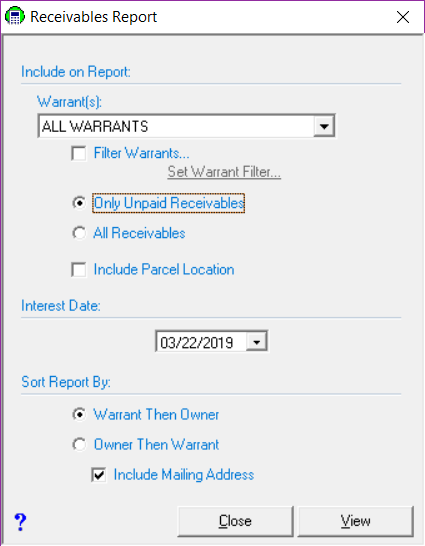
The Include on Report Warrant(s) drop down box defaults to including All Warrants, however, you can select an individual warrant (2018P02 – Property Tax). If you want to select multiple warrants, but not All Warrants, select the Filter Warrants check box. Click on the Set Warrant Filter link to choose the warrants you wish to appear on the Receivables report. You can check the individual check boxes of the specific warrants you wish to include, or you can use the links at the bottom of the Warrant Filter dialog box to select entire categories of warrants. Once you set a Warrant Filter, it will remain available until you close the application.
There are two radio button options under the Include on Report Warrant(s) heading, which will tell the system what you want to include on the report.
- Only Unpaid Receivables: Selecting this option indicates you do not want to display any receivable that has been paid. It is commonly used at the end of the fiscal year to show who still owes taxes.
- All Receivables: This selection will display every receivable for the given warrant, whether it has been paid or not.
If you wish to include the parcel location for each invoice on the Receivables Report (Reports | Receivables | Group of Invoices), check the box labeled Include Parcel Location. Note, however, that the report will be longer when you choose to include the location as it is on a second detail line for each parcel.
The Interest Date date picker allows you to change the date to which interest will be calculated and displayed on the report.
The Sort Report By options will change the order in which the report prints and offers two options:
- Warrant Then Owner: This will order the report by the oldest warrant first, then under each warrant is every invoice listed alphabetically by owner's last name.
- Owner Then Warrant: This will order the report alphabetically by owner's last name and then listing each invoice.
If you want to include the mailing addresses, click the box next to Include Mailing Address. This report will be much longer as the addresses will be listed on a separate detail line.
Once you have made your selections, click View. The report will display on the screen for you to view and/or print (see Printing).